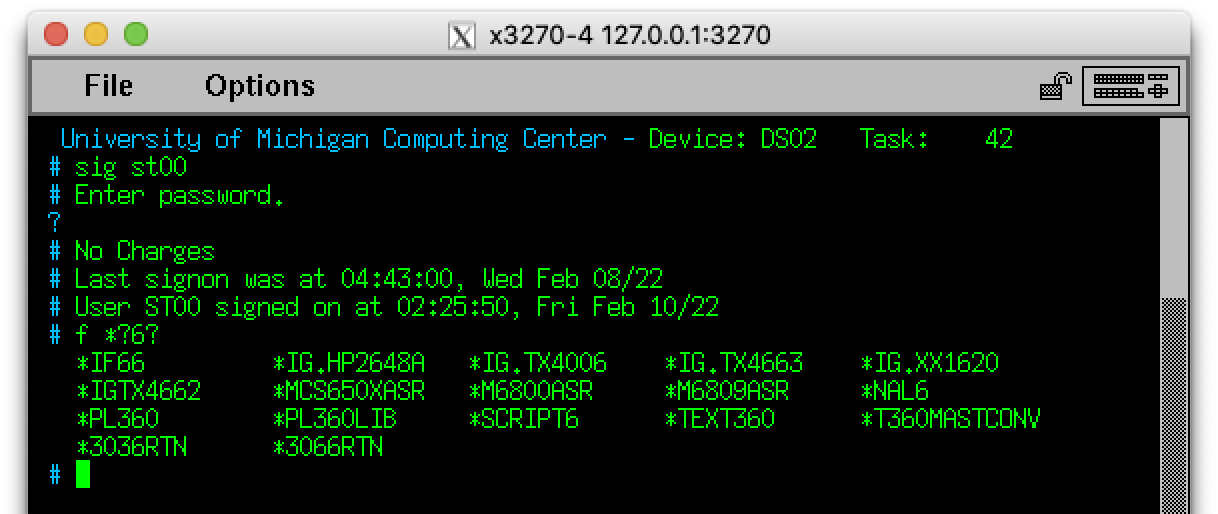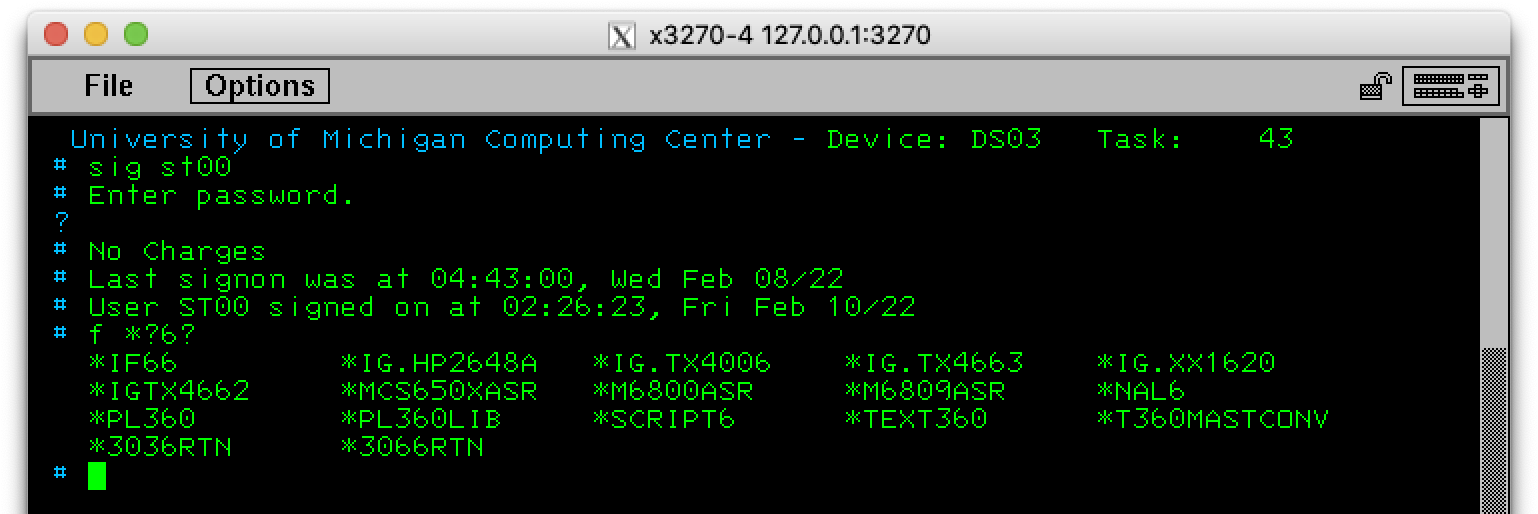Michigan Terminal System (MTS) notes
Getting started
Downloading Hercules & MTS
First, install Hercules, hopefully via your favourite package manager.
Then, grab a copy of MTS D6.0A from the MTS Archive; replace its stock hercules.cnf with the updated copy (MTSD6.0A.cnf) available from that site. Mostly this fixes a few small issues with case sensitivity, etc.
3270 terminal emulation
You’ll also need a 3270-compatible terminal emulator like x3270 (for anything with an X server); wc3270 or wx3270 (for Windows); or tn3270 X (for macOS / OS X).
If you are planning to run x3270 on macOS, I encourage you to compile it yourself, as the Homebrew version doesn’t include X support, having dropped all options from formulae [1] [2]. (Don’t even get me started…)
Note that x3270 / wc3270 versions prior to 3.6ga4 (released 2017-12-29) had an issue which prevented the Sys Req key from working at all, even when clicking the Sys Req button in the keyboard tray. (Older versions of x3270 / wc3270 sent the wrong bytes for Sys Req.) This issue seems to affect MTS more than other IBM mainframe operating systems, since MTS uses the Sys Req key for some common actions.
x3270 configuration: Mac keybindings
Unlike tn3270 X, x3270 doesn’t have a default key mapping for Sys Req. And in macOS, x3270’s mappings for PA1 (⌘1) and PA2 (⌘2) conflict with the XQuartz mappings for window selection. In this case, I find the tn3270 X keybindings to be more “macOS friendly”. For Mac users, I suggest adding the following into your ~/.Xresources file:
! These are some useful additions for macOS, originally found in tn3270 X.
! Actually Command-, is used for XQuartz Preferences, but Command-Shift-,
! (ie, Command-<) works with this addition.
x3270.keymap.tn3270XAdditions: \
Meta<Key>slash: SysReq()\n\
Meta<Key>comma: PA(1)\n\
Meta<Key>period: PA(2)\n\
Meta<Key>backslash: PA(3)
! Add the overrides above.
x3270.keymap: tn3270XAdditions
The above will add keybindings as follows:
| Key seq. | Action |
|---|
| ⌘/ | SysReq |
⌘, or
⌘< | PA1 |
⌘. or
⌘> | PA2 |
| ⌘\ | PA3 |
After that, you may need to merge the updated resources into your running X session:
$ xrdb -merge ~/.Xresources
Subsequent launches of XQuartz should load these automatically.
x3270 configuration: non-Mac keybindings
On other systems (eg cygwin), there’s no conflict with PA1 and PA2; only Sys Req is missing. So I suggest you put the following into your ~/.Xresources file:
! Define SysReq keymap.
x3270.keymap.addSysReq: \
Alt<Key>/: SysReq()
! Select SysReq keymap.
x3270.keymap: addSysReq
This makes Alt-/ emit a Sys Req key (similar to tn3270 X).
As with the Mac case, you may need to merge the updated resources into your running X session:
$ xrdb -merge ~/.Xresources
x3270 configuration: X font path
Another possible issue: the directory containing the 3270 bitmap fonts may not be in the X font path. On my macOS system, the default X font path looks like:
$ xset q | grep fonts | tr ',' '\n'
/opt/X11/share/fonts/misc/
/opt/X11/share/fonts/TTF/
/opt/X11/share/fonts/OTF
/opt/X11/share/fonts/Type1/
/opt/X11/share/fonts/75dpi/:unscaled
/opt/X11/share/fonts/100dpi/:unscaled
/opt/X11/share/fonts/75dpi/
/opt/X11/share/fonts/100dpi/
/opt/X11/share/system_fonts/
/Library/Fonts
So either the font files (*.pcf.gz, eg 3270.pcf.gz) need to exist in one of those directories, or you have to add the x3270 font directory to your font path, like:
$ xset +fp /opt/suite3270/share/fonts/X11/misc
Replace /opt/suite3270 with the path to your installation. You may also need to run mkfontdir.
Without the correct fonts, your terminal session will be æsthetically inferior :-) as shown below:
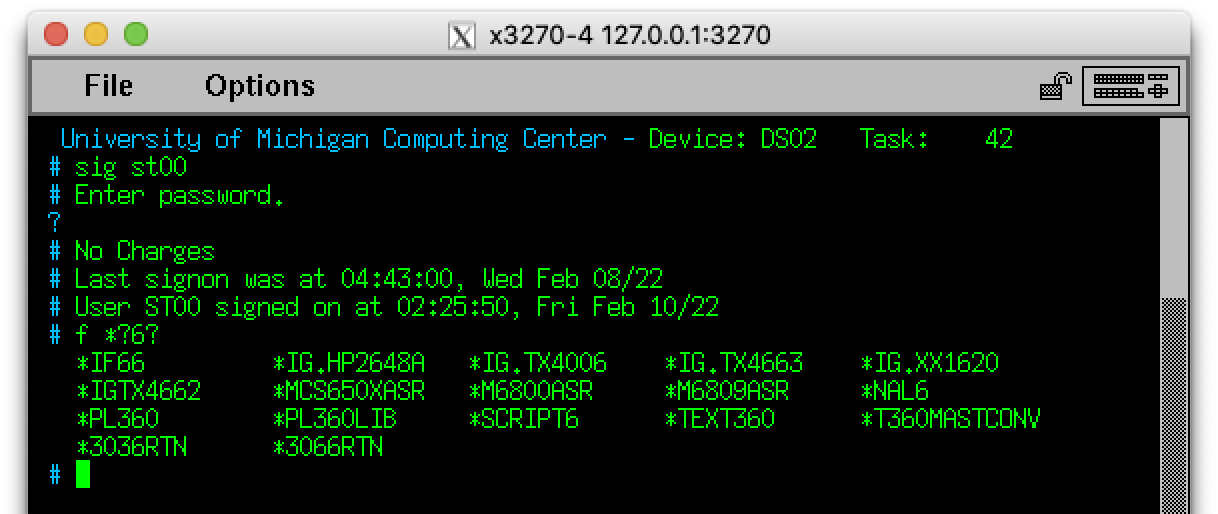 |
| Figure 1: Using a Unix font to access a mainframe operating system (sacrilege) |
|---|
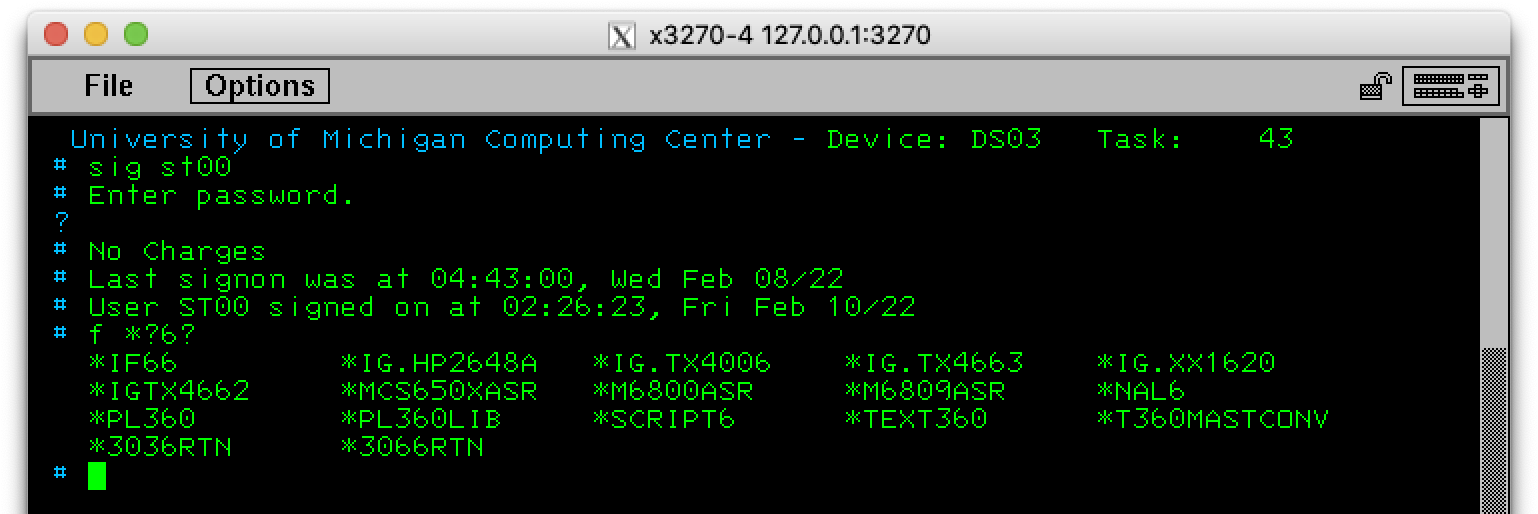 |
| Figure 2: Using the 3270 font to access a mainframe operating system (correct) |
|---|
As an added bonus, using the 3270 font will get you special 3270 characters in the status bar which won’t appear when using a different font.
wc3270 configuration (Windows)
Similar to x3270, wc3270 doesn’t have a default key mapping for Sys Req. Also I found the blue used for the protected text colour in wc3270 to be impossible to read, especially in the MTS operator’s console. Here’s the X resource data I use with wc3270:
! Change the default protected text colour.
wc3270.hostColorForProtected: turquoise
! Define SysReq keymap.
wc3270.keymap.addSysReq: \
Alt<Key>/: SysReq()
! Select SysReq keymap.
wc3270.keymap: addSysReq
For wc3270, I find the easiest way to integrate this configuration is via the wc3270 Session Wizard; select 25. Edit miscellaneous resources with Notepad in the wizard and paste in the above at the very end.
Some typographical conventions
Many sites show the commands entered, etc, but not the output. Personally I find it helpful to see the screen as complete as possible, with input and output interspersed. I also dislike using screenshots, as this prevents fulltext searching. The colour-coding also helps to differentiate the three different types of screen: Unix shell, 3270 operator console, and 3270 terminal.
The Unix shell and Hercules control panel examples look like this; things you type are marked in blue:
$ cmp hercules.cnf.old MTSD6.0A.cnf
hercules.cnf.old MTSD6.0A.cnf differ: char 100, line 3
The 3270-type sessions use the same colours as x3270 does in its default colour scheme: blue for protected fields, green for unprotected fields, and red for invisible (“nondisplay” ?) fields (eg, passwords). Things that you type are in a lime green for clarity (as unprotected input and output can be mixed together).
The main difference in appearance between the operator’s console and a standard terminal (besides the status lines at the top of the operator’s console) is the output text. For the operator’s console, the output is protected (ie, immutable), while in a standard session, most output can be modified. Here are roughly the same commands side-by-side:
| Operator’s console: | Standard terminal: |
/Q
- Pages to print: none
- Cards to punch: none
- Exec queue: none | # $SYSTEMSTATUS QUEUE
- Pages to print: none
- Cards to punch: none
- Exec queue: none
|
(Ignoring throughout this doc the fact that the /Q actually turns to /Q after you press Enter!)
Startup and shutdown
Startup (IPL) procedure
(
source)
First, launch Hercules:
$ hercules
Hercules Version 3.10
(c)Copyright 1999-2010 by Roger Bowler, Jan Jaeger, and others
Built on Mar 31 2015 at 01:20:18
Build information:
Modes: S/370 ESA/390 z/Arch
Max CPU Engines: 8
Using setreuid() for setting privileges
Dynamic loading support
Using shared libraries
HTTP Server support
Regular Expressions support
Automatic Operator support
Machine dependent assists: cmpxchg1 cmpxchg4 cmpxchg8
Running on isomer.local Darwin-14.1.0.Darwin Kernel Version 14.1.0: Thu Feb 26 19:26:47 x86_64 MP=8
HHCHD018I Loadable module directory is /usr/local/Cellar/hercules/3.10/lib/hercules
Crypto module loaded (c) Copyright Bernard van der Helm, 2003-2010
Active: Message Security Assist
Message Security Assist Extension 1
Message Security Assist Extension 2
Message Security Assist Extension 3
Message Security Assist Extension 4
HHCCF065I Hercules: tid=7FFF75637300, pid=42297, pgid=42297, priority=0
HHCTE001I Console connection thread started: tid=1030FF000, pid=42297
HHCTE003I Waiting for console connection on port 3270
HHCTA004I 0180: Tapes/d6.0util.aws is a AWS Format tape file
HHCTA066I 0180: option 'ro' accepted.
HHCTA102E 0180: Error opening Tapes/d6.0util.aws: No such file or directory
HHCTA004I 0181: Tapes/d6.0dr1.aws is a AWS Format tape file
HHCTA066I 0181: option 'ro' accepted.
HHCTA102E 0181: Error opening Tapes/d6.0dr1.aws: No such file or directory
HHCTA004I 0182: Tapes/d6.0dr2.aws is a AWS Format tape file
HHCTA066I 0182: option 'ro' accepted.
HHCTA102E 0182: Error opening Tapes/d6.0dr2.aws: No such file or directory
HHCTA004I 0183: Tapes/d6.0dr3.aws is a AWS Format tape file
HHCTA066I 0183: option 'ro' accepted.
HHCTA102E 0183: Error opening Tapes/d6.0dr3.aws: No such file or directory
HHCTA004I 0184: Tapes/d6.0t1.aws is a AWS Format tape file
HHCTA066I 0184: option 'ro' accepted.
HHCTA102E 0184: Error opening Tapes/d6.0t1.aws: No such file or directory
HHCTA004I 0185: Tapes/d6.0t2.aws is a AWS Format tape file
HHCTA066I 0185: option 'ro' accepted.
HHCTA102E 0185: Error opening Tapes/d6.0t2.aws: No such file or directory
HHCTA004I 0186: Tapes/d6.0t3.aws is a AWS Format tape file
HHCTA066I 0186: option 'ro' accepted.
HHCTA102E 0186: Error opening Tapes/d6.0t3.aws: No such file or directory
HHCTA004I 0187: Tapes/d6.0t4.aws is a AWS Format tape file
HHCTA066I 0187: option 'ro' accepted.
HHCTA102E 0187: Error opening Tapes/d6.0t4.aws: No such file or directory
HHCTA004I 0188: Tapes/d6.0t5.aws is a AWS Format tape file
HHCTA066I 0188: option 'ro' accepted.
HHCTA102E 0188: Error opening Tapes/d6.0t5.aws: No such file or directory
HHCTA004I 0189: Tapes/d6.0t6.aws is a AWS Format tape file
HHCTA066I 0189: option 'ro' accepted.
HHCTA102E 0189: Error opening Tapes/d6.0t6.aws: No such file or directory
HHCTA004I 018A: Tapes/cmd001.aws is a AWS Format tape file
HHCDA020I Disks/mts600.dsk cyls=885 heads=15 tracks=13275 trklen=47616
HHCCP002I CPU0000 thread started: tid=10B2F2000, pid=42297, priority=15
HHCTT001W Timer thread set priority -20 failed: Permission denied
HHCTT002I Timer thread started: tid=10B3F5000, pid=42297, priority=15
HHCCP003I CPU0000 architecture mode ESA/390
HHCPN001I Control panel thread started: tid=7FFF75637300, pid=42297
HHCAO001I Hercules Automatic Operator thread started;
tid=10B796000, pri=16, pid=42297
Back to the shell for a moment to start your 3270 emulator and connect it to Hercules (which is listening on
127.0.0.1:3270):
$ x3270 127.0.0.1:3270 &
Back to Hercules:
HHCTE009I Client 127.0.0.1 connected to 3270 device 0:0001
Command ==> ipl 260
Now in
x3270:
Do you want to run the current system (yes or no)?
yes
D6.0A-AN172 ENTRY=56D18 PSECT=100008 VIRTUAL=B0000...191A70 VIRTUAL_START=100000
WRITTEN BY ID MTS. AT 23:34:04 TUE JAN 17/12 BY
COM Patch the timezone name and timezone offset in TABLES to be EST
COM and GMT minus 5 rather than EDT and GMT minus 4. (jco)
<<<<BOOM>>>>
00000 ** UMMPS/XA ** assembled 04/19/88
00000 CONFIG CPU 0000 online
00001 INIT Time and date have been set to 07:37:20 on 03-31-15.
00002 OPERATOR Started at 07:37:20 on 03-31-15 Model 3090 Serial 000611
00002 OPERATOR Using display DS01 & printer CON1 (1052)
00004 MTS Current time of 07:37 Tue Mar 31/15 is more than 12 hours later than
00004 MTS last recorded signoff time of 22:45 Tue Jan 17/12.
00004 MTS If you are sure the time is set correctly, enter "OK" to proceed with
00004 MTS IPL; otherwise re-IPL now.
At this point, we receive a warning about the clock being several years later than the last boot; this is expected, so we can just say
OK.
OK
00004 MTS Reload at 07:41:57 on 03-31-15. Model: IBM 3090/FF Serial: 611
00004 MTS System: D6.0A-AN172 written at 23:34:04 on TUE JAN 17/12.
00004 MTS Enter initials and reason for reloading:
Now it wants to know why we reloaded the system. It’s just free-form text for the log, so enter something reasonable, eg:
TMM FIRST BOOT
00006 PDP MTS600 on D400 (*PAG001 )
00007 MTS
00007 MTS Attention: the following device or devices
00007 MTS were found to be inoperational at IPL time:
00007 MTS D600,D601,D602,D603
00007 MTS ** *CHK: Routine check for offline devices.
00007 MTS ** Just cancel after you have checked the offline devices.
00004 MTS Contents of IPL file "*IPL.0":
00004 MTS D6.0A-AN172 ENTRY=56D18 PSECT=100008 VIRTUAL=B0000...191A70 VIRTUAL_START=100000 UMLOADTV=2000
00004 MTS WRITTEN BY ID MTS. AT 23:34:04 TUE JAN 17/12 BY
00004 MTS COM Patch the timezone name and timezone offset in TABLES to be EST
00004 MTS COM and GMT minus 5 rather than EDT and GMT minus 4. (jco)
00010 MTS Filesave directory update completed
00018 MTS *CMD: The CMDSTAT pickup program has been started.
00004 MTS THE ACCOUNTING FILE IS AVAILABLE
00004 MTS 3 RECORDS
00008 MTS 0*** Post-IPL system successfully loaded.
00020 MTS *NAL1 complete
00021 MTS *NAL2 complete
00022 MTS *NAL3 complete
00024 MTS *NAL5 complete
00023 MTS *NAL4 complete
00026 MTS *NAL7 complete
00025 MTS *NAL6 complete
00019 MTS *NAL -> nalmap(10000) has changed. Component: SEG2:CKID NAS=10000 (ASN=1 BI
00019 MTS *NAL -> (this message is just FYI, it is not an error).
00019 MTS This is not an error.
00019 MTS *NAL complete
00019 MTS PEEK initialization begins
00019 MTS PEEK initialization complete
That line about “Just cancel…” is just a warning that some of the tape drives advertised by Hercules are in fact offline.
As it says, you can just press cancel (PA2) to dismiss the warning, at which point you’ll see:
*** Cancelled ***
At this point, MTS is effectively in single-user mode, awaiting your commands. You can start up the batch processing subsystem, HASP, like so:
HASP
00029..HASP
00029 HASP HASP initialization -- phase 2
$*Enter HASP requests
MTS *HSP
00035..MTS *HSP
$*OK
$*OK
00035 MTS HASP START (17 January 2012)
Finally, we can “let out the lines” (ie, start MTS listening for new terminal connections), then “release execution” (ie, allow batch jobs to be processed by HASP):
MTS *LAS
00039..MTS *LAS
00039 MTS Line configuration (17 January 2012)
00039 MTS Jobs on: DS02-DS05
00039 MTS Other: *CLK, *TPR, *MGR, *TCM, *FTPSERV
00046 MTS The Messagefile Manager has started up successfully
00047 MTS There are no available Telnet (TLNT) connections.
$RELEASE EX
$*OK
At this point, everything is up and running. Fire up another 3270 terminal and you can log into MTS:
University of Michigan Computing Center - Device: DS02 Task: 40
%
MM MM TTTTTTTTTTTT SSSSSSSSSS
MMM MMM TTTTTTTTTTTT SSSSSSSSSSSS
MMMM MMMM TT SS SS
MM MM MM MM TT SS
MM MMMM MM TT SSS
MM MM MM TT SSSSSSSSS
MM MM TT SSSSSSSSS
MM MM TT SSS
MM MM TT SS
MM MM TT SS SS
MM MM TT SSSSSSSSSSSS
MM MM TT SSSSSSSSSS
How does this work?
- The first connection from x3270 to Hercules will be the MTS operator console. Start this before the ipl command.
- The ipl command is the initial program load (what we might call a bootstrap nowadays). The 260 represents the device ID of the disk, which can be found in the hercules.cnf file.
- HASP and MTS are called jobs, or tasks. A job program refers to the program code itself, while a job is the activation of that job program.
- Launching the HASP job with no arguments initiates HASP in the usual way (ie, a warm start, not a cold reinit).
- Launching the MTS job with a filename argument (eg, *HSP) essentially $SOURCEs that public file in the MTS environment at the operator’s console.
- Looking at this file, *HSP shows a very common convention:
$SIG STRT
$SOU HSP
$SIG $
In other words, *HSP lauches STRT:HSP by signing on as STRT then $SOURCEing HSP.
- HASP starts up the main HASP system; *HSP deals with site-specific configuration (eg, which printers to start, etc).
- *LAS (ie, STRT:LAS) “lets out the lines”: it starts MTS running on terminals, eg, by executing:
MTS DS02
Launching the MTS job with a device argument starts MTS on that device.
- $RELEASE EX releases execution of HASP jobs; ie, it “allows jobs to begin execution phase”.
This is necessary because *HSP previously did $HOLD EX (presumably to prevent jobs from starting before the system is ready).
- At the operator’s console, all HASP commands are prefixed by the dollar sign ($).
A simple interactive MTS session
To help introduce my typographical conventions, here follows a transcript of a simple interactive session, program execution, and logoff. At the 3270 terminal:
% $SIGNON ST00
# Enter password.
? ST00
# No Charges
# User ST00 signed on at 08:17:39, Wed Mar 31/15
# $RUN *PIL
# Execution begins 08:17:48
PIL/2: Ready
* TYPE THE SQUARE ROOT OF 4.12345
THE SQUARE ROOT OF 4.12345 = 2.030628
* SYSTEM
# Execution terminated 08:18:25 T=0.004
# $SIGNOFF
# ST00 08:17:39 to 08:19:20, Wed Mar 31/15
# No Charges
# Elapsed time 1.666 minutes
# CPU time used .039 seconds
# Wait storage VMI 1.351 page-hr.
# Disk I/O 54
# Approximate cost of this run: $.00
#
# Approximate remaining balance: $1000.00
%
The colour-coding is exactly the same as in
x3270, except I’ve darkened the output text to help differentiate it from the input, which is a bright green. Red text is ordinarily invisible, but shown here.
Shutdown procedure
(
source)
At the operator’s console:
$HOLD EX
$*OK
$DRAIN SYSTEM
$*OK
SHUTDOWN ALL
00049..SHUTDOWN ALL
00049 SHUTDOWN Shutdown All complete.
At this point, the system should be shut down. Check for any running MTS tasks:
/T M
- Specified job(s) not found
If you see any MTS tasks, try to $RERUN batch jobs and STOP interactive jobs.
Then in Hercules:
Command ==> stopall
Command ==> quit
How does this work?
- $HOLD EX holds execution of HASP jobs; ie, it “prevents jobs from beginning execution phase”.
- $DRAIN SYSTEM allows currently-running jobs to finish while discontinuing future job processing; ie, it “terminates all processing as soon as the active job for each function has finished”.
($START SYSTEM reactivates the system.)
- Launching the SHUTDOWN job with the ALL parameter STOPs all non-batch MTS tasks, in the following order:
- MTS terminal tasks.
- *-file and OPER tasks.
After a SHUTDOWN ALL, you must re-IPL the system; STARTUP is insufficient.
- /T is a special way to list tasks on a 3270 operator’s console; the M parameter shows only MTS jobs.
Basic usage
Available userids
There are effectively two main types of userid (or sometimes ‘ccid’) in MTS: shared system userids (privileged) and private userids (unprivileged). Signing on with a private userid is relatively straightforward; just $SIGNON with the username and password, as seen in “A simple interactive MTS session” above.
Signing on to a shared system userid requires that you also have a private userid which has been granted permission to use shared system userids. (More details on this process in the sections “Accounting database”, and “CKID and sigfiles”.)
Here is a table of the available userids:
| userid type | userid | password |
|---|
| Private userid | ST00 through ST99. | Same as userid, eg, ST00. |
Shared system userid
(Initial $SIGNON) | eg, MTS.
(See below for a complete list.) | aardvarks |
Second-level userid
(ID? prompt) | ST00 through ST09. | Same as userid, eg, ST00. |
Unix-to-MTS command equivalents
The following table may help Unix users get started. Some of the commands may only be approximately equivalent.
MTS also has an excellent online help facility; just enter $HELP topic at the MTS prompt.
Unlike Unix commands, MTS commands can be abbreviated, usually to two or three characters. Here they will be listed out in full for posterity, then in a short form, though not necessarily the shortest. Commands are also case-insensitive, unlike in Unix (where most commands are usually small executables in a case-sensitive filesystem).
The dollar sign is no longer required before MTS command names, but is left in because I think it looks nice.
| Unix command | MTS command (long) | (short) | notes |
|---|
| bc | $CALC | CALC | There’s also a PL/I-based calculator with much the same functionality: $RUN *DCALC |
| echo '7*6' | bc | $CALC 7*6 | CALC 7*6 | |
| cat file | $COPY file | C file | Without specifying a destination, *SINK* (ie, your terminal) is the default destination. $COPY doesn’t do line-wrapping, so if you just want to see the file, $LIST might be a better choice. |
| cat -n file | $LIST file | L file | The main difference is that there are no native “line numbers” in Unix, while in MTS the line numbers are actually stored in the file itself. (In other words, $COPY is actually hiding the line numbers.) |
| cat file1 file2 | $COPY file1+file2 | C file1+file2 | |
| chmod o+r file | $PERMIT file READ OTHERS | P file | $PERMIT has a lot more flexibility than chmod(1) – not surprising, as Unix has a very limited set of file permission bits. By default, the access granted is READ and the ‘accessor’ (in MTS jargon) is OTHERS, which is why just running $PERMIT file is appropriate here. |
| chown newu file | $RENAME oldu:file newu:file | REN oldu:file file | Changing the owner of a private file is possible by moving the file from someone else’s userid to your own. You must have permission to $DESTROY the old file to take ownership in this way. (This example assumes you are signed on as newu.) A closer approximation in Unix to the MTS command might be: mv ~oldu/file ~newu && chown newu ~newu/file |
| MACROLIB MTS:CMDMACLIB
MACROLIB FILE:CMDMACLIB
CHONID | CHONID changes the owner of public files. The user executing this needs rights to $SET PROT=OFF. When prompted, supply the name of a file and the new owner ID, one pair per line, eg: *FOO ST00. Give an end-of-file (PA2/CNCL) when finished. Strictly speaking, the CHONID macro doesn’t require MTS:CMDMACLIB, but other macros in FILE:CMDMACLIB do. |
| cp oldname newname | $DUPLICATE oldname newname | DUP oldname newname | The $COPY command doesn’t make an exact copy, unlike cp(1). |
| date | $DISPLAY TIMEDATE | D TIMEDATE | For something funny, try: $DISPLAY TIMESPELLEDOUT |
| fortune | $DISPLAY JOKE | D JOKE | Like fortune(6) some of the jokes are better than others. |
| grep string file | $EDIT file :SEARCH@ALL 'string' | ED file :S@A 'string' | The pattern format expected by $EDIT isn’t regex; see MTS Volume 18, The MTS File Editor, for options. |
| grep -i string file | $EDIT file :SEARCH@ALL@ANYCASE 'string' | ED file :S@A@AC 'string' | |
| head -3 file | $COPY file *SINK*(1,3) | C file *SINK*(1,3) | You may be tempted to write C file(1,3) – or even C file(FIRST,FIRST+2) – but line numbers aren’t necessarily contiguous (nor is the first line number necessarily 1.) During a $COPY, lines are renumbered (by default); therefore, you can be sure that 1 is the first line number, and all the lines thereafter are numbered sequentially. |
| less | | | (See the entry for more.) |
| ls | $FILESTATUS | F | |
| ls a* | $FILESTATUS a? | F a? | |
| ls a?c | $FILESTATUS a??c | F a??c | n consecutive ? characters will match n−1 arbitrary characters in the file name. |
| ls -l a* | F a? COL NOHEAD SA,OWNER,SIZE,LASTC,NAME | Like ls(1), $FILESTATUS has an obscene number of possible parameters. (In this case, the “long” version of this command wasn’t given, as even the “short” one seems quite long enough.) |
| F a? COL CAT | This might be a more practical command than the above for regular usage. |
| man topic | $HELP topic | HELP topic | |
| mesg | $DISPLAY SEE_DISPATCHES or
$MESSAGESYSTEM DISPLAY PERMIT | D SEE_DISP or
ME DI PERMIT | |
| mesg n | $SET DISPATCHES=off or
$MESSAGESYSTEM PERMIT SEND-MAIL | SET DISPATCHES=off or
ME PE SEND-MAIL | Both of these commands are directly equivalent to mesg n: they completely disable receiving all dispatches from other users. However, $MESSAGESYSTEM PERMIT is much more flexible. For example, you can block dispatches from certain users, or only allow dispatches from certain users. |
| mesg y | $SET DISPATCHES=on or
$MESSAGESYSTEM PERMIT SEND | SET DISPATCHES=on or
ME PE SEND | |
| more file | %page then either
$LIST file or
$COPY file | %page then either
L file or
C file | You could use the %page terminal output mode to get one page at a time; see the section “Terminal configuration – Standard terminal” for more details. |
| mv oldname newname | $RENAME oldname newname | REN oldname newname | |
| passwd | $SET PASSWORD | SET PW | Passwords must be between 1 and 12 characters long with no embedded blanks or commas. |
| passwd user | $SIGNON WPSW
$RUN PROGRAM1
CCID | SIG WPSW
RUN PROGRAM1
CCID | Sets the password for CCID to a new, random six-character password. |
| ps ax | $SYSTEMSTATUS TASKS | SY T | You could also use /T or TASKS from the operator’s console. As far as I can tell, there’s no way to see which program a given task is $RUNning (but if there is, I want to know about it!). |
| rm file | $DESTROY file | DES file | There’s an amusing story about the $DESTROY command. Unfortunately it no longer seems to be true. |
| rm -f file | $DESTROY file OK | DES file OK | Appending OK to the end of a command to suppress its confirmation prompt is a fairly standard convention. |
| sleep 15 | $SYSTEMSTATUS DELAY TIME=15 | SY DEL T=15 | |
| tail -3 file | $COPY file -tempfile
$COPY -tempfile(LAST-2,LAST) | C file -tempfile
C -tempfile(*L-2,*L) | This requires slightly more effort than the head(1) equivalent, as one can’t do, eg, *SINK*(*L-2,*L): the value of *L (the last line number) is only known after the write completes, by which point it’s too late. |
| uptime | $DISPLAY UPTIME
$SYSTEMSTATUS USERS | D UPTIME
SY U | The combination of these two commands would show the equivalent of uptime(1). |
| w | | | Try a combination of the equivalents for uptime(1) and who(1). |
| who | $SYSTEMSTATUS TASKS M or
$SYSTEMSTATUS TASKS T 3270 | SY T M or
SY T T 3270 | The first command shows only MTS jobs; that is what end users are executing. (There will be some other system MTS tasks listed also.) The second command shows all jobs connected to a 3270 device, which could be another useful way to filter out actual signons. The output shows the device ID (eg, DS02) which is likely as close as one can get to the ‘address’ at this point. Not sure how to get the logon time, either. |
| whoami | $DISPLAY USERID or
$DISPLAY CCID | D USERID or
D CCID | |
| write user | $MESSAGESYSTEM DISPATCH TO ID=user | ME DISPA TO ID=user | You can add TEXT='your text here' OK to send just one line without confirmation. Or, you could add CONVERSE if you want to send multiple messages (ie, start a conversation). By default, the dispatch is sent to the task with the lowest task number; you can add ALLSIGNONS to send to all current signons of the recipient. |
| write user ttyS1 | $MESSAGESYSTEM DISPATCH TO DEV=ds01 | ME DISPA TO DEV=ds01 | It’s not necessary to include the ID again if you know the device to which you want to send the message. Instead of ID=user or DEV=dsnn you can use OPERATOR to send a dispatch to the operator’s console. |
Note that there are no command equivalents for manipulating directories; (almost) all named directories in MTS are actually user accounts (as was common for systems of this era).
Commands I’m still looking for or working on: cal/calendar, df/du (*DSK?), find (packmap?), quota, su, top ($sy l?), wall (broadcst?), units
File specifications
(
source 1, p. 13 [PDF p. 19];
source 2;
source 3, pp. 87–92)
# $FILESTATUS
There are three types of files in MTS:
- Public files. Also called star files. These begin, but do not end, with an asterisk (*). They may be up to 16 characters long (including *).
eg, *PIL
To obtain a list of all public files (to which you have access):# $F *?
- Private–permanent files. These may be from 1 to 12 characters long (16 including the userid).
eg, W010:VIDEOTAPE
You can see files in someone else’s catalog with a command like:# $F W010:?
- Private–temporary files. These may be from 1 to 8 characters long, and prefixed with a dash (-), unless you change this behaviour ($SET SCRFCHAR). They are automatically destroyed at $SIGNOFF.
eg, -LOAD
These are actually stored in the <SF> (scratch file) catalog. Thus you can see them all with:# $F <SF>:?
Besides the aforementioned length restrictions, file names are limited to the following characters:
A-Z 0-9 < > $ * - % # / . _ !
Private files can’t start with an asterisk – that would be a public file! They also
shouldn’t start with
> or
# (known as
flag characters). Technically you could do this by including your userID, eg:
$CREATE W010:#FILE but it’s probably not a good idea.
Flag characters
Thus far, I’ve discovered the following
flag characters:
| flag character | $SET parameter | notes | other uses |
|---|
| # | $SET FILECHAR | Indicates that what follows is a plain file name. One potential use for # would be to identify a permanent file beginning with -, eg: $CREATE #-PERMFILE (though one would imagine it better to find a new file name). | The standard MTS Command Mode prompt. |
| - | $SET SCRFCHAR | Indicates that what follows is a temporary file. Thus the - isn’t actually a part of the temporary file name on disk, just a convenient way of accessing it. | Can also be used as a line continuation character ($SET CONTCHAR), like \ at the end of a line in Unix shells. Used as a prompt character in $SYSTEMSTATUS. |
| > | $SET DEVCHAR | Indicates that what follows is a device name, eg, >T901. | Can also be used to invoke the macro processor, eg, >DISPLAY SYSTEM_VARIBLES. Used as a prompt in the $LIST command, and as a prefix character in $COPY output. |
Terminal configuration
Operator’s console
(
source 1;
source 2, pp. 328–333 [PDF pp. 334–339])
Device commands begin with a percent sign (%); you can use %PF? to find out the PF key mappings:
%PF?
00002 OPERATOR P 1:MTS OPER P 2:MTS *_
00002 OPERATOR P 3:STOP _ P 4:BROADCST _
00002 OPERATOR P 5:$DISPLAY JOB _ P 6:$RELEASE JOB _
00002 OPERATOR P 7:$BACKLOG ALL P 8:$BACKLOG _
00002 OPERATOR P 9:$DRAIN _ P10:_
00002 OPERATOR P11:_ P12:_
... .... ... ... ... ...
00002 OPERATOR Screen output mode is %FAST
PF13–PF24 (ie, Shift-PF1–Shift-PF12) are identical to the above.
Reformatted a bit nicer, to look more like my regular terminal:
| PF1: MTS OPER | PF2: MTS *_ | PF3: STOP _ |
| PF4: BROADCST _ | PF5: $DISPLAY JOB _ | PF6: $RELEASE JOB _ |
| PF7: $BACKLOG ALL | PF8: $BACKLOG _ | PF9: $DRAIN _ |
| |
| PA1: attention interrupt | PA2: Cancel / end of file | |
| Clear: refresh screen | Sys Req: pause / continue | |
- PA1 is used to “stop the execution of any System Status command which may currently be running”, eg, /J.
- PA2, also known as CNCL, cancels input to a message response line, eg, for the offline device check.
- Dup (*) may be used to defer a response; ie, it keeps the request on the screen, skipping over the response line temporarily.
- Field Mark (;) prevents automatic uppercasing of text. Could be useful, eg, when using SIGNONM.
Standard terminal
(
source)
You can use the device command %? or %PF?:
# %?
Roll mode Rate=5 Duplex=on Width=078 Timeout=00030
Dcc="%" Keyboard=lc Hex=off "'" Buffer=04 Tabs=off "?"
PA1 = attention interrupt PA2 (CNCL) = end of file
CLEAR = refresh screen SYS REQ = pause / continue
PF1 =%Wb=* PF2 =$Copy *msource*@sp * PF3 =%?
PF4 =%Wf=* PF5 =%Mode=page PF6 =%Enter
PF7 =%Wf PF8 =%Mode=line PF9 =%Mode=roll
PF10=%Wl PF11=%Wl=60 PF12=%Wr=60
As in the operator’s console, PF13–PF24 are identical to PF1–PF12.
- %Wb and %Wf mean window backward and window forward, respectively.
- Similarly, %Wl and %Wr mean window left and window right.
- Adding =* to that means one screen unit; therefore, %Wb=* means window backward one screen unit, etc.
- Without any further qualifiers, %Wb et al. move to their respective extremities; eg, in the case of %Wb, to the beginning of the conversation buffer.
There are four possible device output modes:
| mode | description |
|---|
| %roll | The default output mode. This is a kind of “smooth scrolling”. Equivalent to %line with %hist=41. |
| %line | Text fills the screen; when the screen is full, it is cleared, then a few of the most recent lines are displayed at the top (and the screen filling resumes). %hist determines how many recent lines are redisplayed (14 by default). Kind of an “overlapping pagination“. |
| %page | Text fills the screen; when the screen is full, the output is paused. Press Sys Req (⌘/ in tn3270) or enter %pause to resume. May not be suitable for commands that produce line-by-line output, eg: $SYSTEMSTATUS LOAD. |
| %fast | Text fills the screen, but the screen isn’t updated until input is requested again. Like %page, this makes this mode unsuitable for some commands. |
Some of my more common device commands:
| setting | description |
|---|
| %activity | Displays a variety of status information, including user ID, project ID, task number, memory usage, current time & date, CPU time, elapsed session time, task status, devices in use, and pages printed. Especially nifty because it doesn't require you to interrupt whatever other program you’re executing (ie, you don’t need to be in MTS Command Mode to use this feature). |
| %pf2=%pause | The default mapping of %pf2=$COPY *MSOURCE*@SP *PRINT* is fairly useless to me, and Sys Req can be a hard key to press, so I find it helpful to map that to PF2. |
| %rate=9 | I’m a pretty fast reader; if I can’t use %fast for some reason, at least this way the scrolling can happen at a reasonable pace. |
| %timeout=off | By default, there’s a 30-minute inactivity timer, after which point you will be logged off. This command suppresses the timeout. |
As an aside, you can run, eg,
$CONTROL *MSOURCE* timeout=off as an alternate way to invoke these commands. This could be useful in a sigfile, so your settings take effect at each signon.
Programming languages
There is another site, try-mts.com, which is an excellent resource, especially when it comes to different programming languages. Check out the programming languages tag to narrow your search.
BASIC
(See the documentation, and also the excellent BASIC posts on the try-mts.com site.)
I’ve documented the various quirks of MTS BASIC on my other notes page, so here I will explain only the mechanics of launching BASIC, running programs, saving, etc.
Following standard MTS convention, the BASIC system is launched by $RUN *BASIC, where *BASIC is a public file. You then use the /OPEN command to start a new file. (Unlike most BASICs, you can’t just start typing BASIC after launching it.) Then you may enter program text and /RUN the file in memory.
# run *basic
# Execution begins 23:15:39
: /open hello
& "HELLO" has been created.
: 10 print "Hello, World!"
: run
Hello, World!
+ Program Ends
:
The forward slash (/) before BASIC commands is optional, much like the dollar sign ($) is at the MTS prompt. I used it before /OPEN, but not before /RUN.
At this point, the program exists only in memory. You can prove this easily enough by running $FILESTATUS from within BASIC:
: $f
# $F
:
Here the $ is required to let BASIC know it needs to pass the command through to MTS. (I have no files in this account yet, which is why the output is empty.) Also notice that the “confirmation line” starts with the # symbol, indicating it was recognized as an MTS command.
Let’s try to make a new file:
: new
& Invalid command.
: scratch
& Invalid command.
:
Oh dear. Looks like neither of the ‘standard’ commands work here.
The /FREE command can be used to “destroy only the ‘temporary’ or ‘core’ copy of a file” (documentation, p. 91). If you /FREE your active file, then you will no longer have an active file, and thus you must /OPEN one again.
: /free hello
& "HELLO" is to be freed. - Please confirm.
? ok
& Done
: /open hello
& "HELLO" has been created.
: list
& End-Of-File
:
Let’s try something a bit more interesting:
: 10 q=atn(1)
: 20 print " x"," sin(x)"," cos(x)"
: 30 print " ----------"," ----------"," ----------"
: 40 for i=-8 to 8
: 50 x=q*i
: 60 p=x
: 70 gosub 180
: 80 x$=p$
: 90 p=int(sin(x)*1e8)/1e8
: 100 gosub 180
: 110 y$=p$
: 120 p=int(cos(x)*1e8)/1e8
: 130 gosub 180
: 140 z$=p$
: 150 print x$,y$,z$
: 160 next i
: 170 end
: 180 p$=nts(p)
: 190 p$=" "+p$
: 200 if p>=0 then: p$=" "+p$
: 210 return
: run
x sin(x) cos(x)
---------- ---------- ----------
-6.283185 0 1
-5.497787 0.7071068 0.7071068
-4.712389 1 0
-3.926991 0.7071068 -0.7071068
-3.141593 0 -1
-2.356194 -0.7071068 -0.7071068
-1.570796 -1 0
-0.7853982 -0.7071068 0.7071068
0 0 1
0.7853982 0.7071068 0.7071068
1.570796 1 0
2.356194 0.7071068 -0.7071068
3.141593 0 -1
3.926991 -0.7071068 -0.7071068
4.712389 -1 0
5.497787 -0.7071068 0.7071068
6.283185 0 1
+ Program Ends
:
Okay, not terribly interesting, but you get the idea. I’ll /SAVE this for later, /QUIT BASIC (using a synonym, /BYE), and come back to this file again:
: /save
& Done
: /bye
& Off at 00:27:55 on 10-27-19
# Execution terminated 00:27:55 T=0.69
# run *basic
# Execution begins 00:28:50
: /permcatalog
& SINCOS(S)
& Total = 1 files using 2 pages.
: /open sincos
: list 170
170 end
:
The /PERMCATALOG command above lists only BASIC files in your account. You will see your BASIC files in a regular $FILESTATUS display, but it’s some binary format which you can’t $COPY or $LIST:
: $f
# $F
BSC.SSINCOS
: $copy bsc.ssincos
# $COPY BSC.SSINCOS
> SSINCOS ??????????????????aaaaaa??????????????? 10 q=atn(1)aaaaa
> ???-????????????20 print " x","???? sin(x)"," cos(x)"aaaaaaaa?????????????
: $list bsc.ssincos(1,1)
# $LIST bsc.ssincos(1,1)
1 SSINCOS ??????????????????aaaaaa??????????????? 10 q=atn(1)aaaaa
:
All this, plus the notes on MTS BASIC’s quirks should be enough to get you up and running.
System operations
Accounting database
# $RUN ACC:DIRLIST
Returns what is apparently a list of all accounts grouped by project, reproduced here:
LINE ID LENGTH ELEMENTS
(HEX)
00000100 WMTS 00376 ACC. AMDB APL. APLI ARC. ASMH BCC. CKID CLIB CLS. COPY
COUN CREP C87. DIFF DIST DMGR DSP. DSR. DUMP EDIT ETC.
FDEV FICS FILE FORT FVS. GDOC GOM. GRAF HASP HELP HOST
IF66 IF77 IG$. KERB LIB. LISP LSPX MAC. MAIL MCP. MINI
MM$. MNET MNOP MNTR MTS. MTSS NASD NET. NETS NEW. NPRV
OLD. OPER PAGE PCP. PFIO PLOG PLUS PMF. POST PSEE RATF
REPL RMGR RMRD SCP. SDS. SFIL SLID SWAT SYSU TAPE TAR.
TMTS TNGO TSTP UMPS UNSP VMXA V370 WPSW WSCV WXA1 W009
W052 W062 W494 W930
00000200 WOPN 00032 FIX. INIT RSTR SEG2 STRT SYS.
00000300 WNET 00012 K1Y9
00000400 WJMB 00012 ALWB
00000500 WDLB 00012 DLB.
00000600 WDRH 00012 DRH.
00000700 WDWB 00012 DWB.
00000800 WKLB 00012 KLB.
00000900 WMTA 00012 MTA.
00000A00 WSRB 00012 SRB.
00000B00 WWSG 00012 WSG.
00000C00 WCFE 00012 W013
00000D00 WGHL 00012 W030
00000E00 WCEL 00012 W05Q
00000F00 WEJF 00012 W070
00001000 WGRH 00012 W170
00001100 ST00 00012 ST00
. . . .
. . . .
. . . .
00007400 ST99 00012 ST99
For those of you keeping count, that’s 16 unique projects (plus 100
STnn projects):
WCEL WCFE WDLB WDRH WDWB WEJF WGHL WGRH WJMB WKLB WMTA WMTS WNET WOPN WSRB WWSG
And 112 unique userids (plus 100
STnn ccids):
ACC. CREP FILE KERB MTS. PLOG SLID WPSW STRT W030
AMDB C87. FORT LIB. MTSS PLUS SWAT WSCV SYS. W05Q
APL. DIFF FVS. LISP NASD PMF. SYSU WXA1 K1Y9 W070
APLI DIST GDOC LSPX NET. POST TAPE W009 ALWB W170
ARC. DMGR GOM. MAC. NETS PSEE TAR. W052 DLB.
ASMH DSP. GRAF MAIL NEW. RATF TMTS W062 DRH.
BCC. DSR. HASP MCP. NPRV REPL TNGO W494 DWB.
CKID DUMP HELP MINI OLD. RMGR TSTP W930 KLB.
CLIB EDIT HOST MM$. OPER RMRD UMPS FIX. MTA.
CLS. ETC. IF66 MNET PAGE SCP. UNSP INIT SRB.
COPY FDEV IF77 MNOP PCP. SDS. VMXA RSTR WSG.
COUN FICS IG$. MNTR PFIO SFIL V370 SEG2 W013
It seems that most system accounts have the default password (
aardvarks), which should obviously be changed if ever one planned to make a MTS system public again. And
STnn passwords are by default the same as the userid.
Checking the queues
(
source, p. 29)
At the operator’s console:
$QUE MAIN
$* Job Uid Q Time-Day Cdsin Extm Prnt CpyPnch Py Name
$* Delivery Waituntil Forms
$*600002 SYS. PRNT W 02:51-08 0 3 142X 0 0
$* NONE AnyStandard
How does this work?
- /Q is a good overview, but doesn’t give job numbers. (Same goes for $BACKLOG and the MTS CLS $SYSTEMSTATUS QUEUE.)
- MAIN is necessary to direct the output to the operator’s console; otherwise, output is sent to the HASP log printer or a remote console.
The MTS D6.0A distribution comes with a 142-page print job queued, which I wanted to cancel. But I couldn’t figure out who started the job (SYS.) or its job number (600002). The job was cancelled with:
$DELETE JOB 600002
$*Job 600002 Cancelled by OPER
Responding to CMDSTAT mount requests
(
source, pp. 471–475 [PDF pp. 477–481])
From time to time, you may see something like the following at the operator’s console:
00052 MTS *DWB: The CMDSTAT file to tape program has been started. ********
00052 MTS *DWB has been started to dump the CMDSTAT file(s), if any, to tape.
00052 MTS A tape, labeled as indicated, should be mounted when requested.
00052 MTS See component 531 for a description of CMDSTAT.
00052 MTS SYS.: F (1 9TP) M001 on 9TP, ring IN, 'CMDSTAT' ********************
In other words,
- User SYS, in a *file job (' F'),
- is requesting one 9-track tape (1 9TP) with rack number M001
- to be mounted in a 9-track reader with the write ring IN
- having a paper label of 'CMDSTAT'.
How do I handle this?
First, make sure the tape (cmd001.aws) is loaded via Hercules:
Command ==> devinit 18a
HHCTA101I 018A: AWS Tape Tapes/cmd001.aws closed
HHCTA004I 018A: Tapes/cmd001.aws is a AWS Format tape file
HHCPN098I Device 0:018A initialized
Then, back at the operator’s console, indicate that you have loaded the tape:
OK M001 T90A
00052 MTS Mount check OK.Mount M001 on T90A Ring In
00052 MTS SYS., M001:Accepted on T90A
00052 MTS **** Remove tape M001 from T90A (6250 BPI)
- The devinit command (in this case) is used to “mount” a virtual tape file (an AWS tape) on a virtual device.
- Hercules 018A ≡ MTS T90A (see the hercules.cnf file).
- OK is just one of several possible responses; there are others if you can’t mount the tape for some reason.
What is this process all about?
Rupert Lane has already put together an excellent page on CMDSTAT, *DWB, etc which I won’t redo here.
What to do with those CMDSTAT-generated tapes
I spent many hours attempting to coax W030:SCANX into giving up some secrets from the CMDSTAT tapes, but without success. The biggest mystery to me is the begintime field, as I don’t know what format it wants. The writeup for SCANX (item 403 on tape 3, W030:SCAN#WX) says:
"fromtime" and "totime" specify the range of signon times of statistics records. SCAN will add a fudge factor to "totime" (currently 12 hours), and scan thru signoff times up to that time. "fromtime" and "totime" are currently in UBCDATE (JVCT) format--this will be changed when I get to it. "TO" is required only when the two consecutive times would be ambiguous. If the time of day is omitted from "fromtime", the beginning of the day is assumed; if "totime" is also omitted, the entire day is used as the range. If the time of day is omitted from "totime", the end of the day is assumed.
I don‘t know what a UBCDATE (JVCT) date looks like. I tried many different inputs without success. Here are some of my attempts:
% sig w030
# Enter password.
?
# No Charges
# Last signon was at 19:54:23, Mon Jan 28/18
# User W030 signed on at 18:17:30, Tue Jan 29/18
# run scanx
# Execution begins 18:17:54
* sta
* ENTER CCID BEGINTIME (TO ENDTIME)
? MTS. 0
?
+ Operation exception at 000708 in section SCAN
#
I had marginally better results if I set statscan=*statistics(3) as suggested by the operator’s manual – at least it didn’t crash:
# rerun
# $Run scanx
# Execution begins 18:45:21
* set statscan=*statistics(3)
* sta
* ENTER CCID BEGINTIME (TO ENDTIME)
? MTS. 0
?
* NO STATISTICS RECORDS FOUND.
*
Not shown here, but I did try many other things in place of 0, including various text date formats, numeric dates in decimal and hex, blank, etc.
No joy from the tape, either:
Command ==> devinit 18a Tapes/cmd001.aws ro
HHCTA004I 018A: Tapes/cmd001.aws is a AWS Format tape file
HHCTA066I 018A: option 'ro' accepted.
HHCPN098I Device 0:018A initialized
# MOUNT M001 9TP *T* VOL=CMD001 'CMDSTAT'
%
00053 MTS W030: T (1 9TP) M001 on 9TP, ring OUT, 'CMDSTAT' *******************
OK M001 T90A
00053 MTS Mount check OK.Mount M001 on T90A Ring Out
00053 MTS W030, M001:Accepted on T90A
# M001 9TP *T* VOL=CMD001 'CMDSTAT'
# *T* (M001): Mounted on T90A
# rerun
# $Run scanx
# Execution begins 19:07:51
* set statscan=*T*
* sta
* ENTER CCID BEGINTIME (TO ENDTIME)
? MTS.
?
+ Data exception at 174DF4
# release *T*
# "*T*": (M001) T90A released.
#
00053 MTS **** Remove tape M001 from T90A (6250 BPI)
The next step would be to pull the source for SCAN and see what it does, but that has so far been beyond my available time.
System internals
CKID and sigfiles
(
source, PDF pp. 54–55)
When one signs into shared system userids (eg, MTS or ACC), a second-level userid and password is required. (You can imagine this as a “reverse su”.) The exchange looks somewhat like this:
% $SIGNON ACC
# Enter password.
? aardvarks
# No Charges
# Last signon was at 01:09:05, Sat Mar 15/13
# User ACC. signed on at 01:38:32, Sat Mar 15/13
ID? st00
PW? st00
#
How does this work?
- There must be something running after the system account signs on. That is called a sigfile (ie, signon file).
- So what is the sigfile for, eg, ACC?
# $DISPLAY SIGFILE
Sigfile: "CKID:CKID.SIG".
# $COPY CKID:CKID.SIG
> $run *ckid 0=ckid:access 1=ckid:log
# $LIST CKID:ACCESS(1,1) *SINK* PAGEW=71
1 ACC. ALWB DLB. DRH. DWB. KLB. MTA. SRB. WSG. W013 W030 W05Q
W070 W170 ST00 ST01 ST02 ST03 ST04 ST05 ST06 ST07 ST08 ST09
#
- In a reverse convention from the operator’s console, this time a private file CKID:CKID.SIG executes a public file *CKID to perform another signon check.
- It appears that the CKID:ACCESS file format is: the system userid to be protected (in this case, ACC), followed by the private userid(s) who may signon using that system id.
- There’s a nice log in CKID:LOG, eg:
# $COPY CKID:LOG(LAST-1,LAST-1)
> ACC. ST00 DS02 01:38:33 FRI MAR 15/13 ; 3270
#
- As promised in the documentation, ST00 through ST09 have access.
- Nothing is preventing anyone (with rights) from removing the sigfile ($SET SIGFILE=OFF).
*CLS? files (Command language subsystem)
Startup trace
Feel free to contact me with any questions, comments, or feedback.